Hello, my name is Isaac, today I will talk about my experience learning Python so far. Before I started learning Python I thought it was gonna be very difficult, and after learning some Python I think it is not as difficult as I thought. It turns out kind of fun!
Now I will tell you 3 most important things (I think) that I have currently learned. First, I will talk about the most simple thing: making a python file and saving it. So you open Python and the first place you see is not the place to start coding, it is called the shell and it is the place that you will see your code. You have to click on the “File” on the top left of the shell. Then you click “New File”. And that is the place you can start coding.

The second thing I will tell you is how to run the code you wrote. The way you start your code is by clicking the button in the middle- top that says “Run” And after that a list will come out. Click the first one that says “Run Module” And that is how you start your code ( You can also just press F5 on your keyboard to start your code).

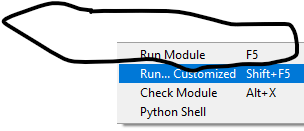
The third, and last thing I will tell you about how to make stuff come to the shell. So on your new blank file, you could type: print (“”) to print words and print() to print numbers. You don’t need the quotations to put numbers.(By the way, you put the words you want inside the quotation marks.)

Now I will talk about two challenges I overcame. The first is a programming challenge our teacher gave to our class about making a program that randomly makes an equation to ask. At first, everybody thought it is easy because we could just put the random number variable into the line that asks the math questions. But it turns out you can’t put the variables into a question. So later I overcame the challenge by making another variable that equals to the two random number variables and later check if the user’s answer is the same as the variable.

Another Challenge I overcame is figuring out what sort() does. We had limited time to find out what it means. For the first 30 minutes I thought it changes the order of all the things in the list I made. But when we had 10 minutes or so left, an Idea suddenly came to me. When I tried the Idea, it worked! It turns out it sorts all the words in the list in alphabetical order. That is two challenges I overcame.





















